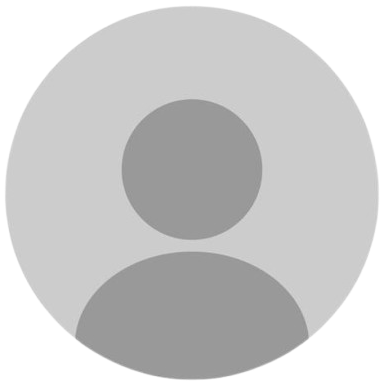29TH APRIL UPDATE - Added 50+ scripts!
Script details
The most popular Auto Green available. Used by some of the most popular content creators and featured in many viral TikTok and YouTube clips.
Instantly available for download after purchase is complete! 🔥
This works on all platforms.
Compatible with Cronus Zen & Titan 2.
All purchases are final. 🤝
Trusted, tested & safe. ✅
Last Updated: TODAY ✅
Features
guides
This script includes an instruction guide
Mod Menu
This Script comes with a customizable Mod Menu
Guides
What You’ll Need
- A Cronus Zen device
- A Windows PC or Mac
- The latest version of Zen Studio software (download it from the official Cronus website)
- A script file in
.gpcformat - A micro-USB cable to connect the Cronus Zen to your computer
Step 1: Download and Install Zen Studio
- Visit the Cronus Zen official website and go to the Downloads section.
- Download the latest version of Zen Studio for your operating system.
- Install the software by following the on-screen prompts.
Step 2: Set Up Cronus Zen
- Connect Your Cronus Zen:
Use a micro-USB cable to connect the PROG port of the Cronus Zen to your computer.
Wait for the device to be recognized. - Ensure Firmware is Updated:
- Open Zen Studio.
- Go to the Device Configuration tab.
- If a firmware update is available, follow the prompts to update your device.
Step 3: Load the Script File
- Locate Your Script File:
Ensure the script you want to use is in .gpc format and saved in an easily accessible folder. - Open Zen Studio:
Launch Zen Studio on your computer. - Access the Compiler Tab:
Click on the Compiler tab at the top. - Load the Script:
- Click File > Open in the Compiler tab.
- Navigate to your saved script and open it.
- The script code will now appear in the Compiler tab.
Step 4: Program the Cronus Zen
- Verify the Script:
In the Compiler tab, click the Verify button (checkmark icon) to ensure there are no errors. - Drag and Drop the Script:
- Go to the Programmer tab.
- Drag the script from the Compiler tab into an empty slot in the Script Memory section on the right-hand side.
- Write to Device:
Click the Program Device button (downward arrow icon) to save it onto your Cronus Zen.
Wait for the process to finish.
Step 5: Activate the Script
- Connect to Console or PC:
Disconnect the Cronus Zen from your computer and connect it to your console or gaming PC using the correct cables. - Select the Script Slot:
Use the Cronus Zen buttons or the OLED display to scroll and select the memory slot where your script is installed. - Enable Script Functions:
Follow any additional setup instructions provided with your specific script during gameplay.
Troubleshooting Tips
Script Not Working?
- Ensure your Cronus Zen firmware is fully up to date.
- Verify the script in Zen Studio to check for errors.
Device Not Recognized?
- Try a different USB cable or port.
- Restart Zen Studio and reconnect your Cronus Zen.
Script Compatibility
- Make sure your script is compatible with:
- Your Cronus Zen firmware version
- The game you are playing