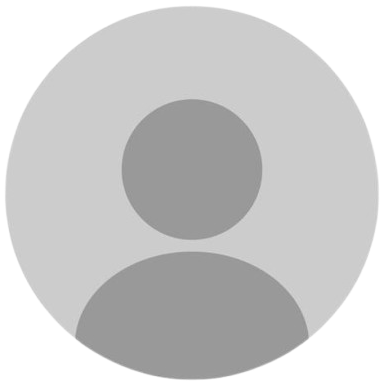29TH APRIL UPDATE - Added 50+ scripts!
Features
guides
This script includes an instruction guide
Mod Menu
This Script comes with a customizable Mod Menu
Guides
MOUSE & ZEN STUDIO SETUP
- Keep mouse DPI at 4000
- Set polling rate to 250Hz
These settings must stay consistent for reliable anti-recoil performance.
Additional Notes
- Different mice may produce different results.
- Testing is done with multiple users to ensure consistency.
- Use the same sensitivities in Zen Studio. Changing them will affect anti-recoil.
- You can save your own values in the script. These will remain unless you delete or reset the script.
- It’s recommended to write down your values in case you lose your saved configuration.
IN-GAME SETTINGS FOR APEX LEGENDS
- Sensitivity: 7
- Response Curve: Classic
- Deadzone: Small
ANTI-RECOIL NOTES
- All values are tested with Aim Assist OFF unless specified.
- Guns without "++" are tested with Level 1 (Gray) extended mag.
- Guns with "++" are tested with Level 3 (Purple) stabilizer and Level 2 (Blue) extended mag.
- Havoc and Devotion are tested with Turbocharger.
- G7 Scout is tested using Level 2 (Blue) attachments.
Example: R301 Settings
- Aim Assist OFF: Start = 23, End = 12, Time = 1500, Horizontal = -3
- Aim Assist ON: Start = 18, End = 10, Time = 1500, Horizontal = -4
Changes to Aim Assist will affect your anti-recoil settings. Time value usually does not need major adjustment.
WEAPON MENU NAVIGATION
- Open Weapon Menu: Hold L2 / LT and press PS or Xbox button
- Menu appears the first time the script loads
- Navigate between categories/names: Tap LEFT or RIGHT on the D-Pad
- Switch between category or weapon: Tap UP or DOWN on the D-Pad
- Open mod menu from Weapon Menu: Tap Circle / B
- Return to Weapon Menu from mod menu: Tap Square / X
- Open or Exit mod menu: Hold L2 / LT and tap Options / Menu
MOD MENU USAGE
- To edit a mod: Press Cross / A
- To exit edit mode: Press Circle / B
- Navigate between mods: Tap LEFT or RIGHT on the D-Pad
- Enable mod: Tap UP
- Disable mod: Tap DOWN
If a mod does not show ON/OFF, it is ON by default (as of version 2.0).
This applies to mods like Aim Type, Shot Mods, Easy Mods, Global Mods, Misc Mods, and Button Layout.
EDITING MOD VALUES
- Hold L2 / LT and tap RIGHT to increase by 1
- Tap LEFT to decrease by 1
- Tap UP to increase by 10
- Tap DOWN to decrease by 10
- Navigate between editable values: Tap LEFT or RIGHT
SAVE & EXIT
- To save mods: Press PS or Xbox button — the script will display "SAVED"
- To exit mod menu: Hold L2 / LT and tap Options / Menu
- To disable everything (Kill Switch): Hold L2 / LT and double tap Share / View
PROFILE SWITCHING
- Switch profile inside mod menu: Tap Triangle / Y
- Switch profile in-game: Use your defined button (default: Triangle / Y)
CUSTOM BUTTON SETUP FOR PROFILE SWITCHING
- To enable profile switching: set to true
- To disable: set to false
To change the button, replace with the one you prefer (e.g., PS4_CIRCLE).
Make sure to end it with a semicolon.